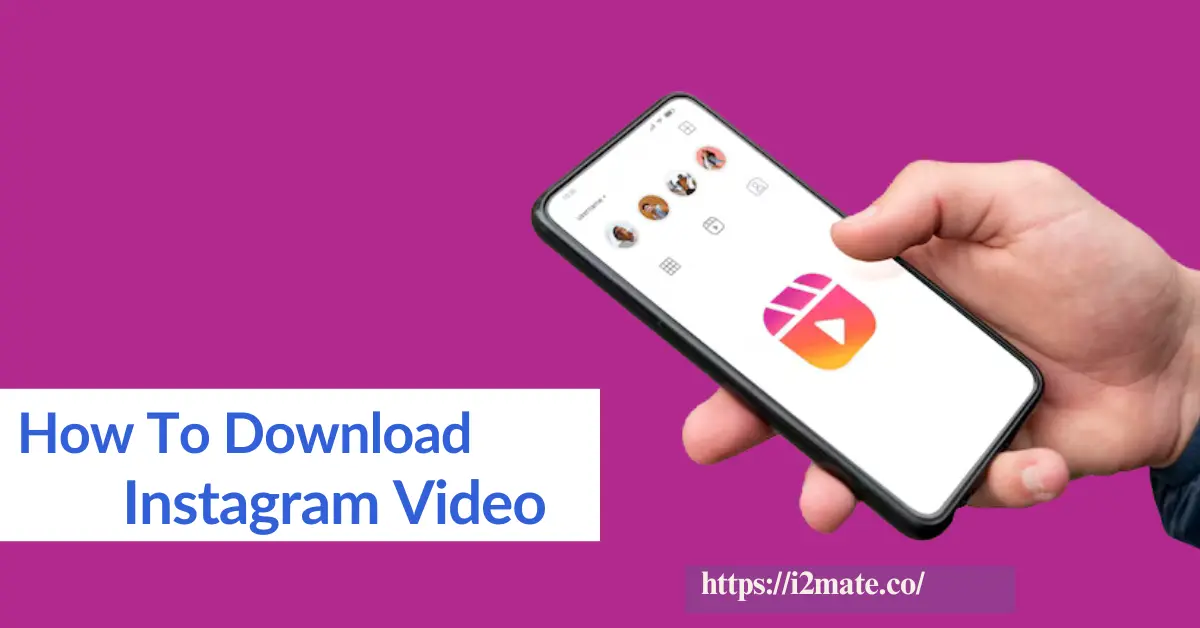Online Instagram video download is an outstanding tool that allows you to download Instagram video in mp4 format, download videos from Instagram posts, and save Insta reels to your devices by following simple steps.
Instagram to mp4 download launched by i2mate lets you download IG reels, stories, and videos and save Instagram videos. You only have to paste the Instagram video link into the designated space on the i2mate.com website, and you can download your favorite Instagram videos without any subscription plan.
However, to download Instagram videos, i2mate is properly functional on a web browser and allows you to download IG reels and videos from Instagram online. This online downloader tool supports downloading Instagram videos on all devices like computers, Macs, Android, iPhones, and iPads without logging in to your Instagram account and installing third-party software. Some Instagram downloader apps require your account credentials, but i2mate only needs the video link you want to download.
Download Instagram Videos With I2mate
Why Download Instagram Videos with i2mate?
Instagram is one of the most popular apps used for video and photo sharing networks. As we know, millions of pictures and videos are posted on Instagram on a daily basis. Unfortunately, the official Instagram built-in feature does not allow you to download videos, audio, reels, and stories to the gallery for storage. The best way to download HD-quality Instagram videos is by using i2mate, which makes downloading content from Instagram the most convenient and a few clicks away.
i2mate is a free instagram video downloader MP4 app that was developed to help avid Instagram users conveniently download IG to MP4. This outstanding tool is compatible with all PC, iPhones, and other Android devices, making it easy to save photos and reels from public profiles.
How Do You Download Instagram Videos for PC and Android Devices?
Here is a step by step guide for downloading Instagram videos from PC and Android devices:
Step 1:
Open the Instagram official app on your mobile phone or go to the Instagram website on your computer.
Step 2:
Log in to your Instagram account.
Step 3:
Find the post you desire to download, click on the three dots above the post, and then click on the “copy link” button.
Step 4:
Open a new tab and go to the website https://i2mate.com/, past the link of Instagram videos you copied into empty space, and hit enter to download it.
Step 5:
Your favorite video will appear; keep; keep clicking the “download video button” below each video, and then the download file will be saved to your device.
How to Download Instagram Video on iPad, iPhone
The question arises how to download Instagram videos on iPad or iPhone.? We know the Instagram content policy does not offer any option to download any content. By understanding the user needs the article is going to cover information regarding downloading Instagram videos on iOS using i2mate, a free Instagram downloader.
Furthermore, i2mate is a top-rated video downloader application that helps you download ultra-quality HD videos, stories, and reels. i2mate is compatible with all devices without using third-party software.
Method 1:
iOS 13+ and iPadOS 13+ Instagram videos Downloading
For iOS 13 and iPadOS, the Safari browser is a new feature in the download manager. By using this latest feature, you can easily download files from Instagram directly through the Safari browser. You can review the list of files you have to delete, download, and manage them. In addition, you can easily reach out to your downloaded files app on your iPhone or iPad.
How to Download Instagram Videos Using Safari Browser:
Step 1:
Go to i2mate using the Safari browser on your iPad or iPhone.
Step 2:
Paste the Instagram video copied link you want to download into the empty box and click the “Download button“.
Step 3:
The video you want to download will show, continue to click the download video button
Step 4:
Download confirmation notification pops up on your phone screen; you have to “click on the continue” to download option.
Step 5:
You will see “download icon” on your iPhone screen; click on it to see the progress of video downloading.
Step 6:
Finally, your video downloading is completed; open the “File < downloads” on your phone. So, your downloaded video will appear here.
Step 7:
Hold your finger on the open video; the menu will show, and “click on the share button“.
Step 8:
Find and click on the “save videos” option.
Step 9:
Open the “Photos” app on your phone and watch the videos you downloaded on Instagram.
Method 2:
Instagram Video downloading For iOS 12
How to Download Video Using the “Documents by Readdle” App
A document by Readdle is known as a free file manager app, which is most compatible with iOS devices.
Step 1:
Open and install the “document by readdle” app.
Step 2:
On your iOS devices, go to the app store and search for documents using the readdle app.
- Once the installation is done, launch the document by readdle.
- Open i2mate.com in your document by using the readdle app.
Click on the browser icon, which seems like a safari icon, and then the web browser will be shown on your mobile phone screen.
Step 3:
Copy the URL of the video you want to download
Step 4:
Paste the Instagram video link to the designated space.
Step 5:
Press the download button and continue clicking to download successfully.
Step 5:
You have the option to rename your downloaded file and click on the done button for smooth downloading.
Step 6:
Now, your downloaded video files show in your “photo” folder.
Step 7:
Go to the download folder, click on three dots, move < photos, and enjoy your downloaded video offline or without internet connectivity.
Step 8:
Open “photos” and enjoy your downloaded videos.
During insta video downloading you may face any error, so contact us with i2mate.com